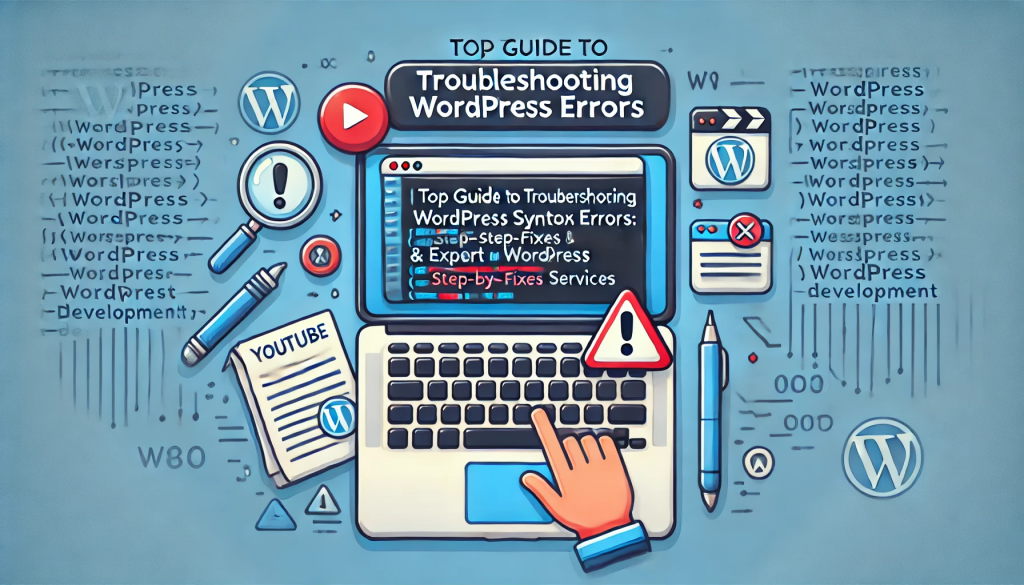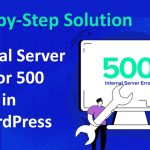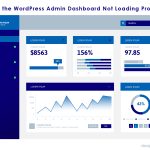Syntax errors in WordPress are one of the most common issues users face, especially when editing themes, plugins, or working directly with the code. These errors often result in the white screen of death (WSOD) or a visible error message that makes the website inaccessible. If you’re struggling with code issues and want a professional touch, hiring expert WordPress developers can be a smart choice to save time and avoid downtime.
In this detailed guide, we’ll explore what causes syntax errors in WordPress, how to fix them, and best practices to avoid them in the future. While following these troubleshooting steps, remember that getting professional WordPress development services like those offered by Astranic Tech can ensure your website is always in good hands.
Table of Contents:
- Introduction
- Common Causes of WordPress Syntax Errors
- How to Identify Syntax Errors
- Step-by-Step Troubleshooting Guide
- Best Practices to Avoid Syntax Errors
- Conclusion
1. Introduction
A syntax error occurs when there’s an issue with the code structure. This can happen when editing theme or plugin files or adding custom code snippets to your WordPress website. The error occurs because PHP (the programming language that powers WordPress) expects certain rules to be followed, and any deviation results in an error.
The error message usually looks like this:
Parse error: syntax error, unexpected '}' in /public_html/wp-content/themes/yourtheme/functions.php on line 45
These errors can cause your entire website to crash, making it impossible to access the WordPress dashboard. If this sounds intimidating, you’re not alone. Many business owners and website managers prefer outsourcing these tasks to professional WordPress developers, like those at Astranic Tech, who ensure that websites run smoothly without code issues. By following these steps, you can either fix the error yourself or get expert assistance from a WordPress development service.
2. Common Causes of WordPress Syntax Errors
Here are the most common causes of syntax errors in WordPress:
- Missing or misplaced punctuation like semicolons (
;), parentheses (()), or brackets ({}). - Incorrect use of functions or mistyped keywords.
- Unclosed quotes when writing strings.
- Forgetting to escape characters like quotes within strings.
3. How to Identify Syntax Errors
When a syntax error occurs, WordPress often displays an error message indicating the file and line number where the issue is located.
Here’s an example of a syntax error message:
Parse error: syntax error, unexpected '}' in /public_html/wp-content/themes/yourtheme/functions.php on line 45
The error tells you:
- The file in which the error exists (
functions.php). - The exact line number of the file where the error occurred (line 60).
- What went wrong (an unexpected
elsestatement).
This information helps you quickly locate the error.
4. Step-by-Step Troubleshooting Guide
Step 1: Access WordPress Files via FTP
Since syntax errors often lock you out of the WordPress admin dashboard, you will need access to your site’s files. The easiest way to do this is by using an FTP client like FileZilla or through your web hosting control panel’s file manager.
- FTP Client Setup: Connect to your server using the FTP credentials provided by your hosting provider.
Step 2: Locate the Problematic File
From the syntax error message, locate the file causing the issue. The error will tell you which file (e.g., functions.php) and line number (e.g., line 60) to check.
- Navigate to your wp-content folder, then to themes or plugins depending on where the issue is.
Step 3: Download and Edit the File
Download the file and open it in a code editor such as Notepad++ or Sublime Text. Go to the line number mentioned in the error message.
- For instance, if the error says
unexpected '}', this indicates a misplaced closing bracket. Review the code to ensure the brackets or parentheses are correctly paired.
Step 4: Correct the Syntax
Once you locate the error, correct the syntax issue. In our example, an extra closing bracket } can be removed, or a missing semicolon ; might need to be added.
Here are some common corrections:
- Missing semicolon:
// Wrong
echo "Hello WordPress"
// Correct
echo "Hello WordPress";
Mismatched brackets:
// Wrong
if ($x > 5) {
echo "Greater";
// Correct
if ($x > 5) {
echo "Greater";
}Step 5: Upload the Corrected File
Once you’ve made the corrections, save the file and upload it back to your server via FTP, replacing the old file.
- Upload: Replace the old file with the corrected version.
Step 6: Check Your Website
After uploading the corrected file, check your website to see if the error has been resolved. Reload the page that previously displayed the error.
- If everything was fixed correctly, your site should load without issues.
5. Best Practices to Avoid Syntax Errors
To minimize the chances of running into syntax errors in the future, follow these best practices:
- Backup Before Editing: Always create a backup of your files before editing them.
- Use a Local Development Environment: Test your code changes locally before applying them to your live site.
- Write Code Carefully: Follow proper coding standards and avoid hurried changes.
- Use a Code Editor with Syntax Highlighting: Editors like Sublime Text or Visual Studio Code help by highlighting syntax errors in real-time.
- Use Child Themes for Customizations: Never modify core theme or plugin files directly. Use a child theme for any custom code changes.
6. Conclusion
Syntax errors in WordPress can be intimidating, but by carefully analyzing the error message and following the steps outlined in this guide, you can troubleshoot and fix the issue quickly. However, if you’re frequently dealing with code errors, it might be time to consider hiring WordPress experts.
Astranic Tech, a leading WordPress development service provider, specializes in fixing technical issues, providing customization, and developing robust WordPress websites that run without errors. Their team of dedicated WordPress developers is ready to ensure your website’s performance is smooth and optimized.
Whether you’re facing frequent syntax errors or need a reliable development partner for more complex issues, Astranic Tech can help you with all your WordPress needs. Hire professional WordPress developers to save your time and improve your website’s functionality today!